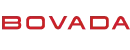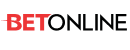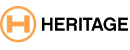You are using an out of date browser. It may not display this or other websites correctly.
You should upgrade or use an alternative browser.
You should upgrade or use an alternative browser.
Internet Explorer 7...
- Thread starter BAGIANT
- Start date
InSpades said:Does anyone know when the final version (non beta) be released?IS
Its a beta...
Making the most of your time: Intelligent browsing with Internet Explorer 7
Published: February 7, 2006
By Mark H. Walker
A year or two ago, a commercial touting the advantages of high-speed Internet ended with the words to the effect of "You're Done." The humorous implication implied that this company's high-speed connection allowed users to see everything there was to see, do everything thing that there was to do, and finish all of their work on the Internet in one sitting. High-speed connections are nice, but the Internet is a big place, a place where it is easy to waste time, whether you are looking for information, shopping, or reading news, no matter how speedy your connection. But it needn't be so. Below are some Internet tips and tricks to getting where you want and doing what needs to be done a wee bit quicker.
Don't Be Afraid to Ask
Search engine use is rising dramatically. According to a recent PEW/Internet study, 41 percent of Web users do use search engines on a typical, online day. That is second only to e-mail, which 52 percent of online users routinely send and receive. But how well those users' searches go can often depend on how well they are using their search engine and that most often is the result of the search criteria entered. This brings us back to our topic at hand. Don't be afraid to ask your search engine what you want to know. Let's look at an example.
John is a passionate auto racing fan, and he wants to know the name of the last American to win the Formula One World Racing Championship. He surfs over to his favorite search engine (or just clicks Internet Explorer's "Search" button and chooses his preferred engine) and enters "Formula One." Then, about a gazillion hits pop up (actually 58,400,000 on my search engine, but you get the point).
John realizes he does not have the time or the energy to browse through all those search results. So, John clacks in "Americans in Formula One." This produces half a gazillion hits, and in a fit of desperation he gives up, never to search again. However, it didn't need to end that way.
If you want a search engine to find something, just type it in. Don't cut corners and don't trim words; your best bet is to just type the question (or statement) of what you want to know. For instance, typing "Who was America's last formula one world champion" gives the correct answer on the first page (your results may vary). It was Mario Andretti (as shown below) in 1978.
Bottom line, you'll frequently find that the best way to find information is to either state your question, or type a declarative sentence that completely explains what you need, in your favorite search engine's data entry field.

Tip: The opposite can also hold true, and proper searching can actually help you fill in the blanks. For example, if you can't quite remember the name of that beautiful "lune" tune by Debussy, type in "Debussy and Lune" and you'll see several sites extolling the musical value of Clair de Lune.
 Top of page
Top of pageCompare and Contrast
People love to shop and the Internet has become the world's largest mall. It can, however, also be the largest time waster if you don't shop intelligently.
We all like to comparison shop. Is this widget a better value than that one? Will it last as long, how much does it cost per ounce? Comparing is easy when the products line a shelf in front of your face, but it is somewhat more difficult when they occupy a semi-obscure niche in cyberspace. Fortunately for shoppers, the upcoming Internet Explorer 7 offers a couple of solutions.
 Top of page
Top of pageTabbing for Dollars
Tabs are new in Internet Explorer 7. Before tabs, shoppers would surf link to link, saving favorites, taking notes, and then purchase their beloved widget. Tabbing has stopped all that. Here's how it works. When you open Internet Explorer, the top of the browser window, below the tool bar, displays two tabs: your current page and a smaller, blank tab. The blank tab is shown below, surrounded by the red oval.

Click on the blank tab and then select—or input—a destination. After you do so, you'll have two named tabs, as shown below.

And here is even better news, you can keep adding tabs as long as you like (or until you run out of room on your monitor). Therefore, if you are pricing an item at several sites, you only need to dedicate a tab for each site and then page back and forth between them until you make your final selection.

Tip: OneNote users can also highlight pertinent Web information and drag it onto a note or OneNote page. The note will not only hold the information, but also a link to the original page. Therefore, you can return to your pricing whenever you like.
The beauty of tabs is that the page is already loaded. You do not have to wait for it. Click the tab and the page is there. That's a big plus to the 20 percent of you who are still using a dial-up connection.
You can also speed your page load times, thereby increasing your comparison shopping enjoyment by saving each shopping site as a "Favorite" and then selecting the "Make available offline" option, as shown below. By doing so, your computer will download the pages and store them on your hard drive at a time you select (see below). Because the pages are on your hard drive, browsing them is much quicker than waiting for the information to stream from the page's server to your computer while you drum your fingers.

By deciding to make pages available offline, a new box (below) appears on your monitor. Select "Customize," and then choose how many layers deep you want to save. For instance, selecting one layer will download the page and the first links of that page. You can download (called synchronizing) the pages you have selected by selecting Tools> Synchronize. You may also set a schedule to synchronize the page. To set a schedule to synchronize, choose "I would like to create a new schedule" from the customize window, as shown below.

Set the schedule that you want and you are all done. Now, your computer will update all of your favorite shopping connections as you sleep (or at whichever time you schedule the update).

Finally, for you side-by-side comparison shoppers, there's Internet Explorer's "New Window" option. Just select File>New Window and Internet Explorer pops a new,

 Top of page
Top of pageThe Best Defense
Although the Protected Mode and Windows' AntiSpyware programs are excellent tools in the fight to stop drive-by-downloads from infecting computers, sometimes a good offense is the best defense.
Users need to take ownership of their computers and their browsing habits to avoid damaging drive-by-download attacks. Here's how.
 Top of page
Top of pageReally Simple Stuff
We all browse the Internet for sports, news, and weather. It's one of the great things about living in the age of information. We don't need Sports Center to discover if the Seahawks won, we can look it up on the Internet. But there is an even a better way to comb the World Wide Web for information. It's called RSS feeds, or Really Simply Syndication.
When Internet Explorer 7 senses a RSS feed on a site, the Feeds button turns red.

When the button turns red, click the arrow to display a small, drop-down menu, and choose the feed that you want. The feed page slides onto your screen and you can choose to save it as a favorite—you can even have the page update offline, and when you boot the page, it will have the latest information that you requested. No fuss, very little muss. It is the way to get your news from the Internet.